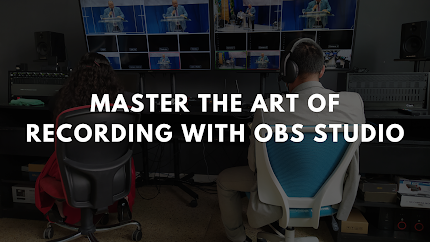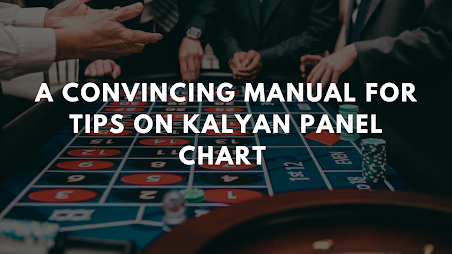Master the Art of Recording with OBS Studio
In the digital age, content creation has evolved into an art form that allows individuals to showcase their talents, skills, and creativity to a global audience. Whether you are a gamer, streamer, educator, or vlogger, having the right tools at your disposal is crucial for producing high-quality content.
OBS Studio (Open Broadcaster Software) is a powerful, free, and open-source software that has become the go-to choice for content creators when it comes to recording and streaming.
In this article, we will delve into the world of OBS Studio and show you how to master the art of recording to create captivating content that stands out from the crowd.
Understanding OBS Studio
OBS Studio is feature-rich software that provides content creators with a comprehensive suite of tools for capturing and broadcasting content. From gameplay recordings and live streams to tutorials and presentations, OBS Studio is an indispensable ally in the digital content creation landscape. The software is compatible with Windows, macOS, and Linux, making it accessible to a wide range of users.
Key Features of OBS Studio
Scene and Source Management: OBS Studio allows users to create multiple scenes and add various sources to each scene, such as webcams, desktop captures, images, text, and browser windows. This flexibility enables seamless transitions between different content elements, enhancing the overall production quality.
Customizable Transitions: Elevate your content with smooth scene transitions using OBS Studio's customizable transitions. Create dynamic effects like fades, stingers, slides, and more, giving your content a professional touch.
Filters and Effects: Enhance your content's visual appeal with filters and effects available in OBS Studio. From color correction and sharpening to chroma keying (green screen), these tools allow you to fine-tune your content to match your creative vision.
Audio Management: Good audio quality is paramount in content creation. OBS Studio provides precise control over audio sources, allowing you to adjust volume levels, noise suppression, and audio mixing to deliver a polished end product.
Streamlined Recording Settings: OBS Studio offers a variety of recording settings, including customizable recording formats, bitrates, and resolutions. This flexibility ensures your content is captured in the best possible quality for your intended platform.
Real-Time Monitoring and Preview: With OBS Studio's preview feature, you can monitor your content in real-time before going live or recording, ensuring everything looks and sounds just right.
Mastering the Art of Recording with OBS Studio
Optimize Your Settings: Before diving into recording or streaming, ensure that you optimize OBS Studio's settings to match your system's capabilities. Balancing quality and performance is crucial for a smooth content creation experience.
Organize Your Scenes and Sources: Take advantage of OBS Studio's scene and source management capabilities. Organize your content elements logically, allowing for effortless switching during recordings and streams.
Utilize Hotkeys: OBS Studio offers customizable hotkeys, which streamline your recording and streaming workflow. Assign hotkeys for starting/stopping recordings, switching scenes, muting audio, and more.
Practice with Test Recordings: Before producing your final content, practice with test recordings to fine-tune your setup and identify any potential issues. This will help you ensure a polished result when it's time to go live or publish your content.
Experiment with Filters and Effects: Don't be afraid to experiment with OBS Studio's filters and effects. Whether it's adding an overlay, applying a filter for a specific mood, or using chroma keying, these features can add an extra layer of professionalism to your content.
Engage with Your Audience: If you're live streaming, interact with your audience through OBS Studio's built-in chat integration. Engaging with viewers not only strengthens your community but also adds a personal touch to your content.
How to Set up Microphones in OBS Studio
Selecting the Right Microphone: Before diving into OBS Studio's settings, it's crucial to choose the right microphone for your needs. Consider factors such as microphone type (condenser, dynamic, or USB), polar patterns, and budget. A high-quality microphone is the foundation for excellent audio.
Connecting the Microphone: Once you have chosen your microphone, connect it to your computer. Depending on the microphone type, you may use XLR cables, USB cables, or audio interfaces to connect the microphone to your system.
Configuring Audio Input in OBS Studio: Launch OBS Studio and navigate to the Audio settings. Under the "Devices" section, select your microphone as the default audio input device. OBS Studio will now use your selected microphone for recording and streaming purposes.
Setting Audio Levels: Properly adjusting audio levels is vital to avoid distortion or background noise. In OBS Studio, access the "Audio Mixer" and ensure that the microphone's audio level is appropriate. Test your microphone by speaking into it and adjust the levels accordingly.
Using Filters and Effects: OBS Studio's audio filters can further enhance your microphone's sound quality. Apply filters like noise suppression, noise gate, and compressor to reduce background noise, eliminate unwanted sounds, and even out your voice's volume levels.
Monitoring Your Audio: OBS Studio enables real-time audio monitoring, allowing you to hear how your microphone sounds before recording or streaming. Enable audio monitoring to ensure that your microphone is functioning correctly and that there are no unexpected audio issues.
Test Recordings and Adjustments: Perform test recordings to evaluate the quality of your microphone setup. Listen to the recordings and make necessary adjustments to achieve the desired audio quality.
Microphone Placement and Pop Filter: Consider the positioning of your microphone to get the best audio capture. Additionally, using a pop filter can help prevent plosives and improve the clarity of your speech.
Conclusion:
OBS Studio is a versatile and powerful tool that opens up a world of possibilities for content creators. Mastering the art of recording with OBS Studio empowers you to unleash your creativity and produce content that captivates and resonates with your audience.
Whether you're a seasoned creator or just starting your content creation journey, OBS Studio's user-friendly interface and feature set make it a top choice for recording and live streaming. Embrace the art of content creation with OBS Studio, and let your imagination run wild as you share your passions with the world.
With great audio alongside OBS Studio's powerful recording and streaming capabilities, you'll be well on your way to creating engaging and captivating content that leaves a lasting impression on your audience.